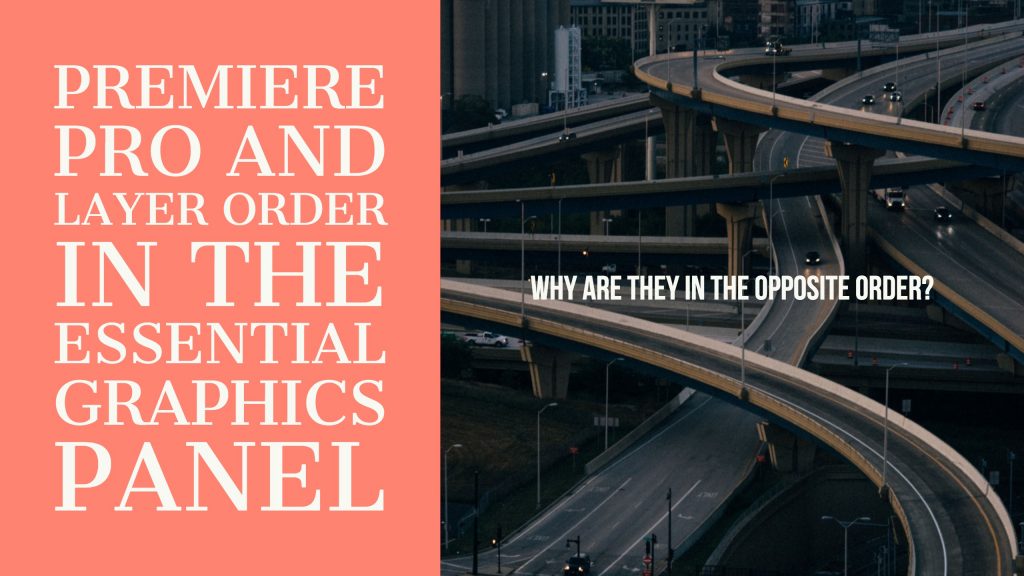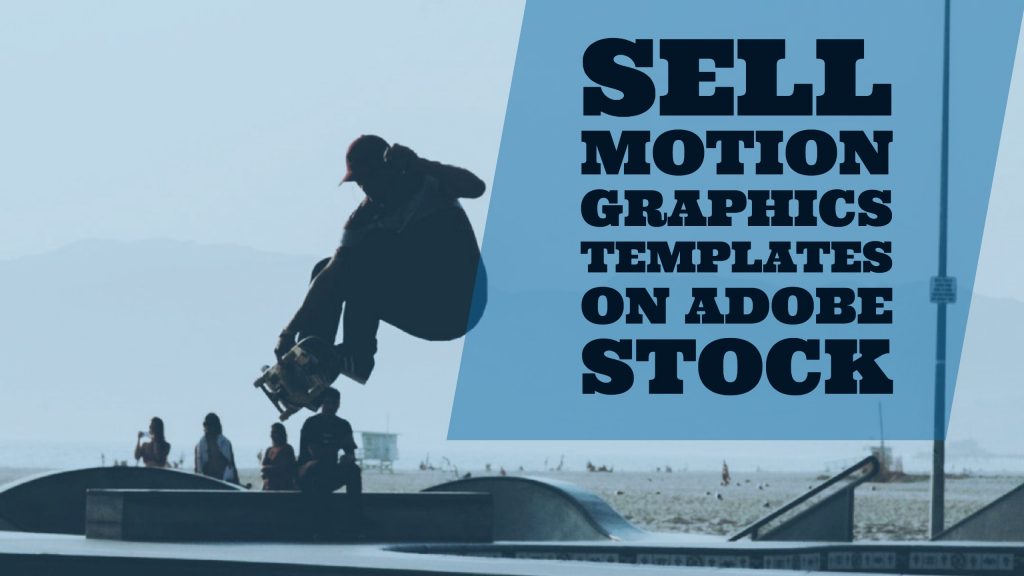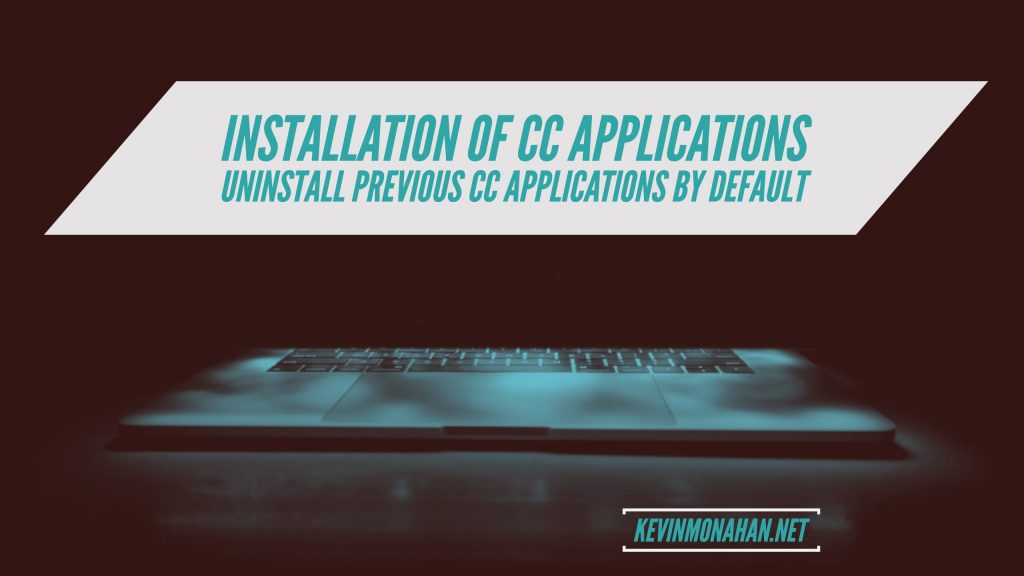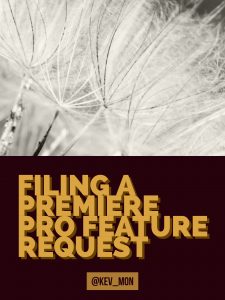Tired clicking on a promising tutorial video for Premiere Pro and then finding a 20 minute dissertation on trimming from a stuttering 13 year old gamer who has no clue what they are talking about?
Yeah, we’ve all been there. How about some solid tutorials with no chaff? Then be sure to check out this awesome freebie.
For years, a noteworthy training institution called simply, “Moviola,” has been providing both live and recorded video training for their customers. Now, they are offering their online training for free.
Why is something so valuable now free of charge? Here’s a quote from Moviola CEO, Randy Paskal, who explains:
“We at Moviola are so excited to be celebrating our 99th year in business. We thought that with age comes experience, and we wanted to share some of the things we have learned during almost a century of filmmaking in Hollywood! So our gift to the vast community of filmmakers is to provide moviola.com for free as a way to pay forward our good fortune during the past 99 years! Years ago apprenticeship was the de facto form of learning, so think of this as our way of continuing that age old tradition. We are all in this together and hope moviola.com can play a part in your lifelong journey as a filmmaker!”
There are also curated videos and webinars from notable post-production trainers available, so, be sure to head over to moviola now and check out all they have to offer.
Here is the link: https://moviola.com/