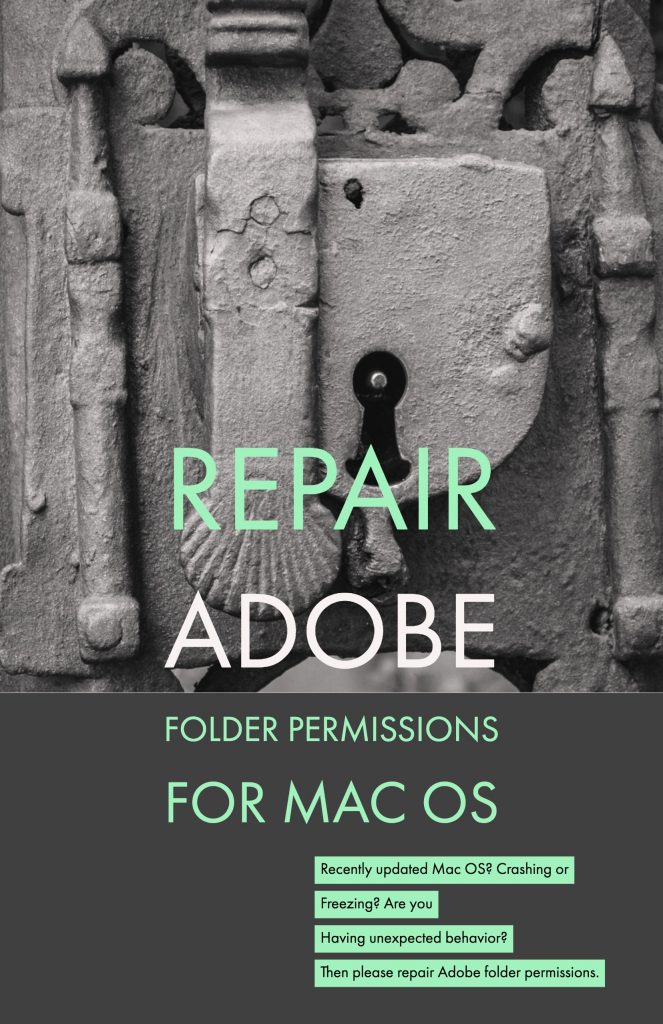
For those that have recently updated OS X 10.9 or any new version of macOS for that matter, you may have noticed freezing on startup or crashing more frequently while you’re working. The reason behind many of these cases is that certain permissions folders have been reset to Read Only.
These folders need Read & Write permissions to function properly. So how do you do that?
- Press the Option key. In the Finder menu choose Go > Library. This is your User Library.
- In the Library go to Preferences and locate the Adobe folder.
- Control-click on Adobe folder and choose > Get Info.
- In the Sharing & Permissions section you see all computer’s users listed. Your User account should say Read & Write next to it.
- Unlock the lock, enter log in details, then click and choose > Read & Write (if it is not already set that way).
- Click the gear icon directly under the user names and choose “Apply to enclosed items…” Click the lock once more to save changes. Note: even if the permissions are set correctly for this folder, please go through this step as the enclosed folders may be set incorrectly.
- While you are still in the User Library, go to the Application Support folder. Open it and locate the Adobe folder.
- Perform steps 3-6 on the Adobe folder.
- Go to the Mac HD and choose Users > [User Name] > Documents. Locate the Adobe folder there.
- Perform steps 3-6 on the Adobe Documents folder.
- Reboot the computer.
- Launch Premiere Pro. Your permissions are now set correctly.
More details here.
If you are experiencing freezes on start (or starting the application is very slow) with other Adobe applications, it’s likely the same issue is occurring. After Effects may even take several minutes to start, eventually reporting that QuickTime is not installed. For details on that, please see this blog post.
Note: Adobe is discontinuing my blog, including this troubleshooting post. This issue still exists, so I’ll repost the content here. That way, you can still refer to it in the future.